Organize, edit, and share your photography with the world
CLASS MATERIALS
This class is a step-by-step walkthrough of Lightroom CC. This class will give you an overview of Lightroom and how it fits within the Adobe Creative Cloud universe. You’ll learn how to maximize Lightroom’s potential by learning now to organize and edit your images. You’ll also learn how to share your work with the world using online galleries, portfolios, and more.
Topics Covered in this class:
Adding photos to Lightroom, backing them up and keeping them organized.
Editing your images quickly using Presets and Enhance
Using the advanced photo editing features in Lightroom; the global and local adjustments.
Adding titles and captions to your images.
The many ways to share images from Lightroom; exporting, building online galleries, using Adobe Portfolio and Behance, and more.
How to share your images quickly on social media by exporting by using Adobe Spark
Expanding your editing skills with the Discover and Share Edit features in Lightroom
Lightroom and Lightroom Classic syncing.
Lightroom and Photoshop integration.
Beginner and Intermediate Photographers
Professional Photographers looking to streamline their workflow
Lightroom Classic users wanting to make the transition to Lightroom CC
Social Media Influencers who need to post frequent updates
Professional Photographers looking for ways to reach more clients
Photographers looking to learn new ways of editing their photos
LESSONS
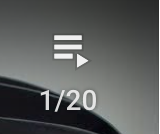
Click to see a summary of each lesson. To go to a specific lesson, click the playlist button on the top right-hand side of the video player, and select the lesson you’d like to watch.
Mark gives an overview of the class and the topics we’ll be covering. Instructions for downloading and installing the sample files we’ll be using during this class.
Mark explains what Lightroom CC is and how to get the most of it using a consistent workflow. Mark explains the differences between the desktop, mobile, and web version of Lightroom. We take a look at how Lightroom CC, Lightroom Classic, and Photoshop compare.
We begin our hands-on training by adding photos to Lightroom from our sample files. We learn how to back up our images so they are safe and sound and protected from loss.
Lightroom allows you to organize your images in many different ways. We’ll get a look at the most popular way to organize things, with folders and albums. We’ll use these folders and albums later in the class to share specific images on the web and social media.
Lightroom uses Adobe Sensei machine learning to automatically organize, edit, and enhance images. Mark explains what Sensei is and how it works in Lightroom. You’ll love it, it’s magic!
Mark explains how to search for images by the date they were taken. Mark also shows how to use People View to quickly find photos of specific people.
How do you choose the best images from your photoshoot? Mark demonstrates how to use flag and star ratings to pick your best shots. Mark then walks through the Adobe Sensei “Choose Best Photos” feature.
Lightroom has powerful tools to filter images in your library until you’ve found just the right images you’re looking for. Mark explains how to search by metadata, theme, color, or just about anything you can imagine.
You can create stunning panoramas and HDR images by using the Photo Merge feature in Lightroom. Mark gives a step by step demonstration of each of these techniques.
Lightroom can use artificial intelligence to automatically enhance your image. This is one of the features of Adobe Sensei.
Mark explains how to use the Basic adjustment tools to adjust exposure, color temperature, make tonal corrections, and more. We’ll learn about effects, color grading, sharpening, and other tools.
Mark explains how to use the local adjustment tools to make changes to specific areas of an image. Mark demonstrates the crop, healing brush, and local adjustment filters.
It’s simple to take adjustments you’ve made to one image and transfer them to one, or more, other images using Copy and Paste Edit settings. Mark shows us how it’s done.
Mark explains how to create custom looks with Presets. We build our first Preset and save it for future use. Mark also learn how to import presets that were created in Lightroom Classic or downloaded from the Internet.
Lightroom and Photoshop work hand-in-hand. Mark gives a hands-on demonstration of editing a photo in Photoshop and explains how roundtrips work.
It’s simple to add titles and captions to our images. The good news is that these titles and captions can then be used in our online galleries and other places where we share our images. Mark walks us through the process.
Lightroom allows you to export your images in many different file formats and sizes. Mark explains how to export images, add a watermark, control what metadata is exported, and more.
You can share a single image or an entire album with others on the Internet. Sharing is more than just posting an image for others to see, they can rate, comment, contribute, and even edit your photos. Mark explains the entire sharing process and how you can control who has access to your shared images.
In this session, Mark explains how to create a simple slideshow from a Lightroom album.
Creating an online gallery to showcase your work is easy with Lightroom. In this session, Mark explains how to create a gallery and the ways that galleries are different from normal sharing.
Lightroom and Adobe Portfolio work hand-in-hand to allow you to create an entire website to showcase your work. Mark gives a step-by-step demonstration for building a website using Adobe Portfolio using Lightroom albums.
Adobe Behance allows you to get more paid work by showcasing projects you’re working on and have completed. Lightroom is fully integrated with Behance. In this session, Mark gives a hand-on demonstration for building a project in Behance using Lightroom albums.
If you frequently post images on Instagram, Facebook, or other social media platforms then you’ll love the Lightroom integration with Adobe Spark. In this session, Mark shows you how to create original content quickly using Lightroom and Spark.
You can explore the work of thousands of other photographers and see the steps they used to edit their images. You can also share your own edits for others to see. Mark explains how this works and demonstrates how you can use shared edits to download presets for your own use.
Lightroom uses Connections to integrate with non-Adobe applications. In this session, Mark explains Connections and shows you how you can use them for creating photo books, fine art prints, and more.
Lightroom Classic catalogs can easily be migrated to Lightroom CC. In this session, Mark discusses why you might want to do this. Mark also gives a step-by-step demonstration of the process.
Lightroom CC and Lightroom Classic can automatically stay in sync so you can enjoy the best of both worlds. Mark explains how to set up Lightroom Classic for syncing images and explains the differences between syncing catalogs and migrating catalogs.
Mark gives his final thoughts and shares some additional learning resources.
